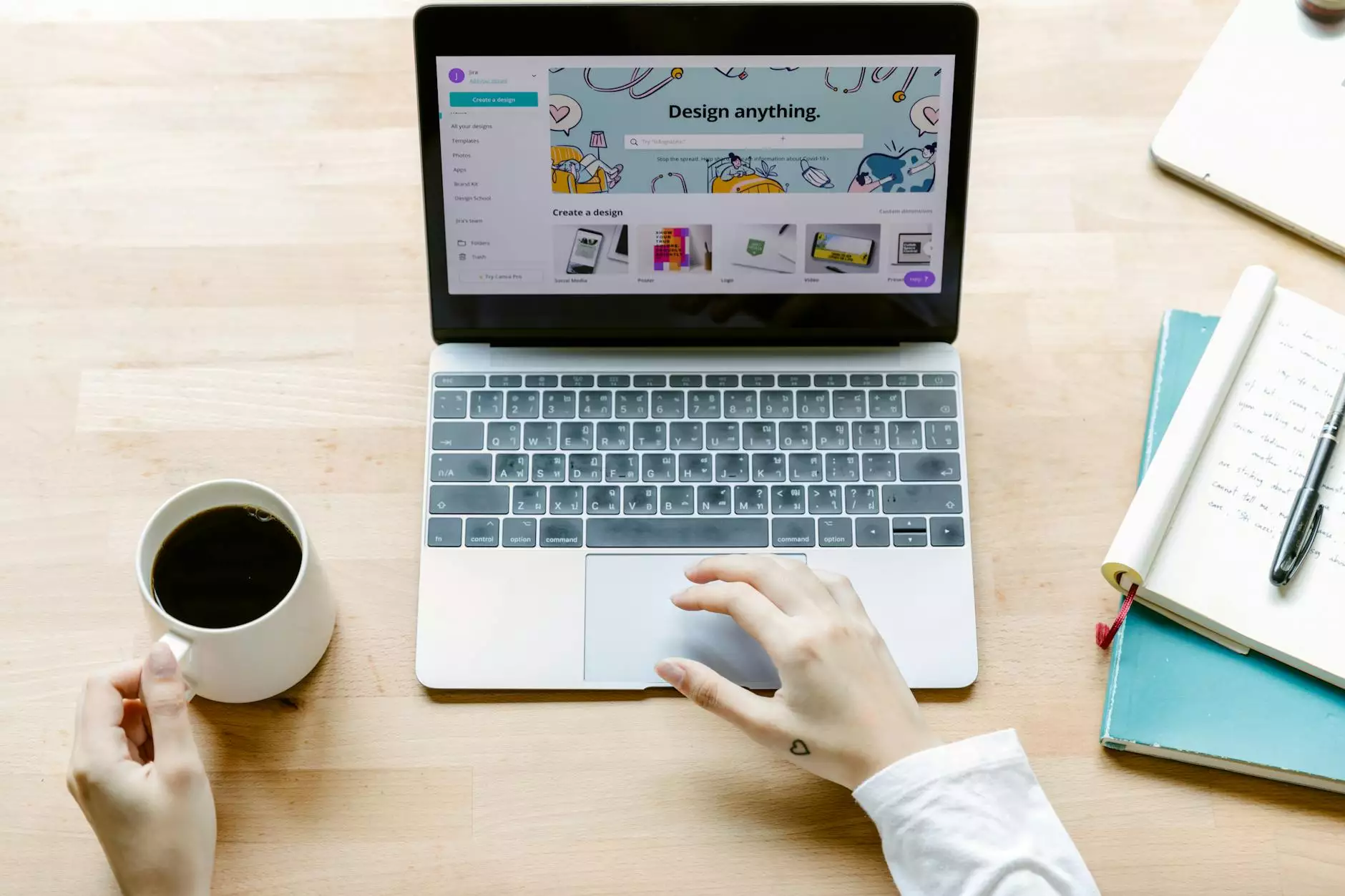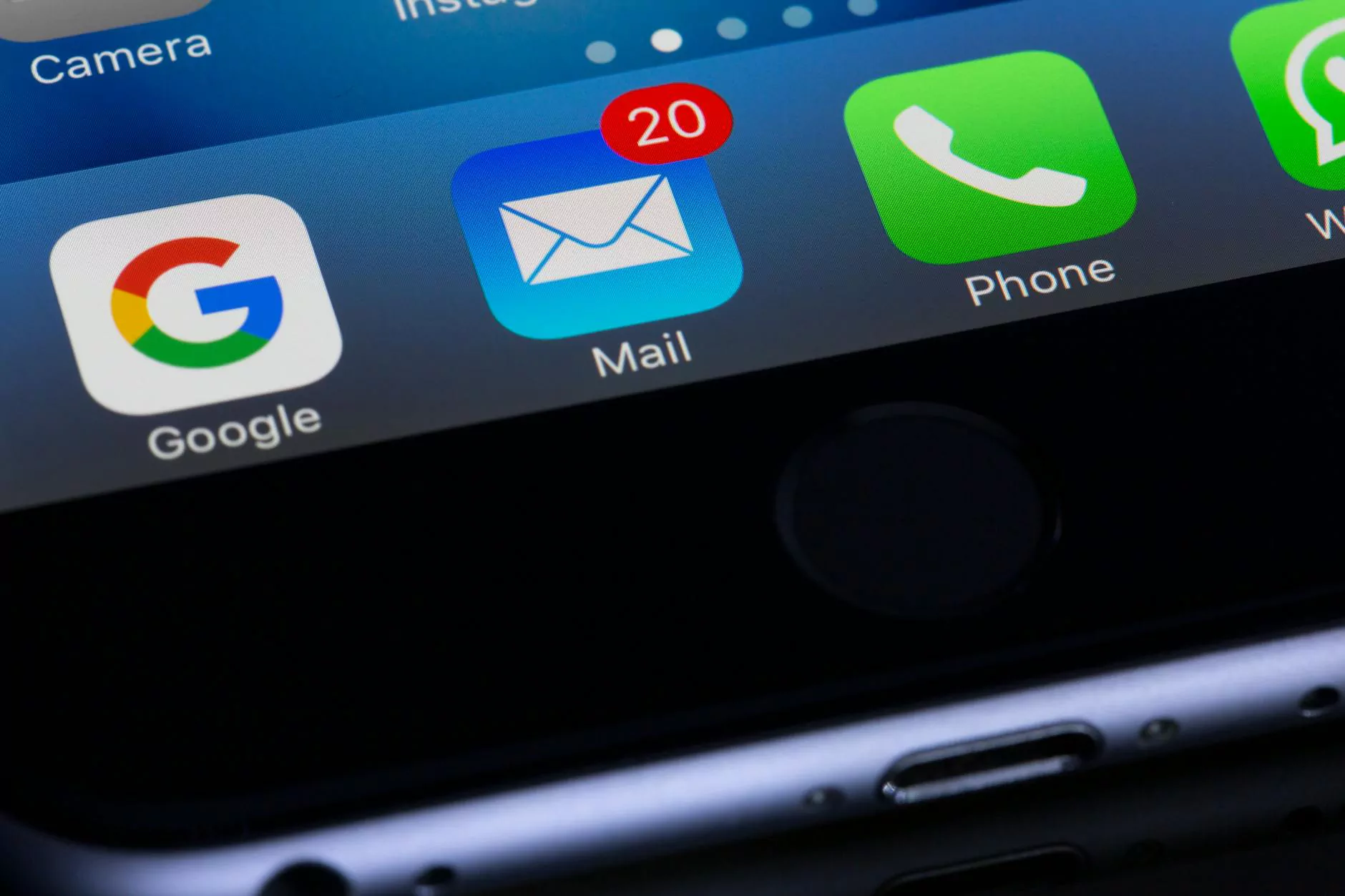Writing a Simple WordPress Plugin, Beginner Tutorial
Blog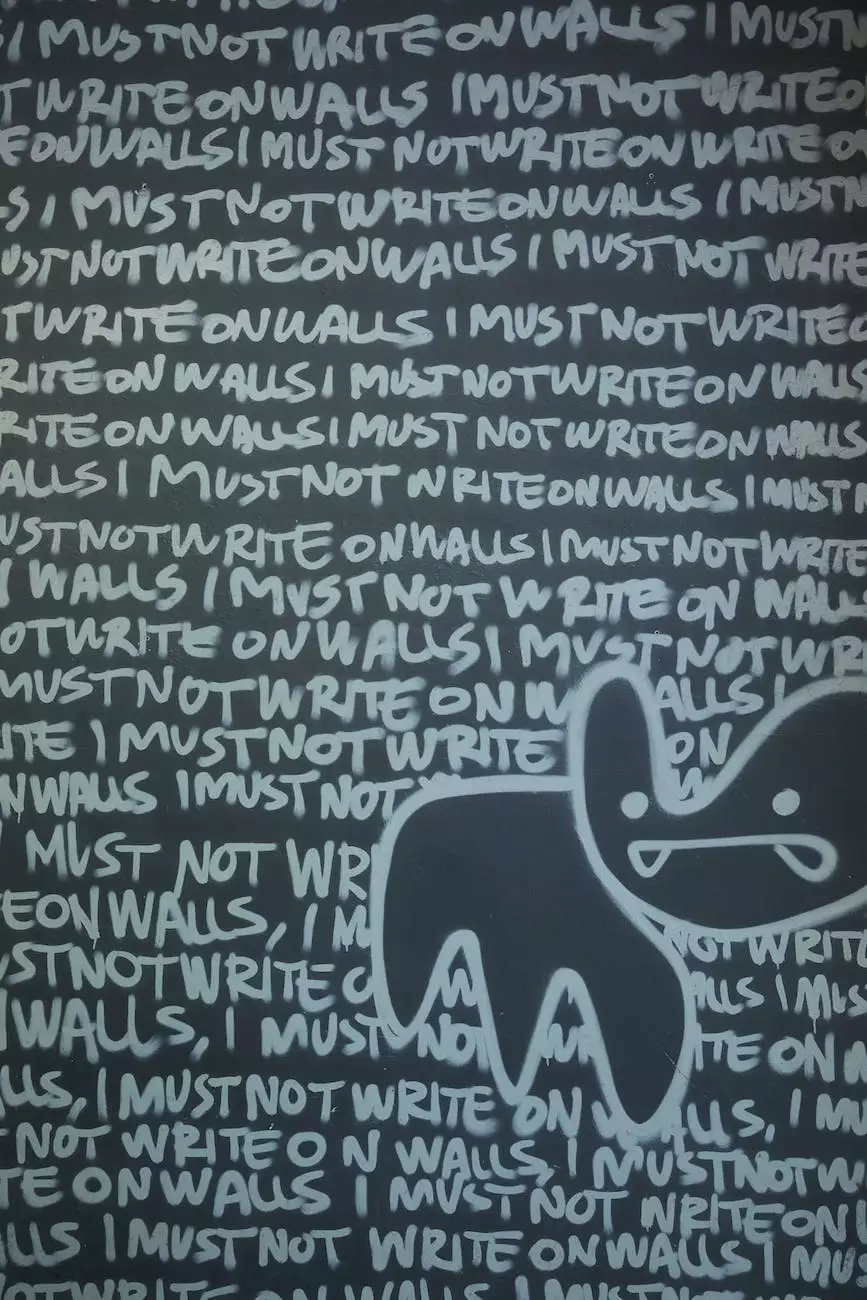
Introduction
Welcome to Acom Technologies, a reputable website development company specializing in various services, including WordPress plugin development. In this tutorial, we will guide you through the process of writing a simple WordPress plugin, perfect for beginners who want to dive into the exciting world of WordPress customization.
Why Write a WordPress Plugin?
WordPress, being one of the most popular website platforms, offers immense flexibility and customization options. Writing a WordPress plugin allows you to extend the functionality of your WordPress site and add unique features tailored to your specific needs. Whether you want to enhance the appearance, optimize performance, or integrate third-party services, a plugin provides the perfect solution.
Getting Started
Before we start writing the plugin, make sure you have a basic understanding of HTML, CSS, and PHP programming languages. Don't worry if you are new to coding; this tutorial will break down the steps into simple and easily understandable concepts.
Step 1: Setting up the Environment
To begin, you need a local development environment installed on your computer. We recommend using tools like XAMPP or MAMP to set up a local server environment. Once you have your local environment ready, create a new directory for your WordPress plugin.
Step 2: Creating the Plugin Structure
Inside the newly created directory, create a new file named my-plugin.php. This file will serve as the main plugin file. Open the file and add the following code:
Step 3: Adding Plugin Functionality
Now that we have set up the plugin structure, let's add some functionality. For this tutorial, we will create a simple plugin that displays a custom welcome message on the homepage. Add the following code to your my-plugin.php file:
Step 4: Activating the Plugin
Now that your plugin is complete, it's time to activate it on your WordPress site. Log in to your WordPress dashboard, navigate to the 'Plugins' section, and select 'Add New'. Choose the 'Upload Plugin' option, browse for your plugin file, and click 'Install Now'. Once installed, click 'Activate' to enable your plugin.
Conclusion
Congratulations! You have successfully written and activated your first WordPress plugin. This tutorial provided a beginner-friendly introduction to WordPress plugin development, but there are countless possibilities to explore. Feel free to experiment, customize, and further enhance your plugins as you continue your programming journey with WordPress.
About Acom Technologies
Acom Technologies is a leading website development company specializing in Business and Consumer Services. Our team of highly skilled professionals excels in creating innovative and functional websites, tailored to our clients' specific requirements. With a strong focus on delivering exceptional outcomes, we provide cutting-edge solutions for businesses of all sizes.
Contact Us
If you have any questions, concerns, or need assistance with WordPress plugin development or any other web-related services, don't hesitate to contact us. Visit our website at www.acomtechnologies.com for more information or to get in touch with our team.