How to Resolve the 6000 Error in QuickBooks

QuickBooks is a powerful accounting software that provides business owners with the necessary tools to manage their financial transactions effectively. However, like any software, it is not immune to errors. One particular error that many users encounter is the 6000 error in QuickBooks, which can be frustrating and time-consuming to resolve. In this comprehensive guide, we will walk you through the steps to resolve the 6000 error in QuickBooks, ensuring you can get back to managing your business smoothly.
Understanding the 6000 Error in QuickBooks
The 6000 error in QuickBooks is a common error that occurs when you try to open, back up, or restore a company file. It indicates that QuickBooks is unable to access the company file due to various possible reasons. The error message usually appears in the format "Error - 6000: An error occurred when QuickBooks tried to access the company file."
Possible Causes of the 6000 Error
Several factors can contribute to the occurrence of the 6000 error in QuickBooks. Understanding these causes can help you troubleshoot and resolve the issue more effectively. Some of the possible causes include:
- Company file is located in a read-only network folder: QuickBooks requires write access to the company file to perform certain operations. If the company file is located in a read-only network folder, it can lead to the 6000 error.
- Incorrect file extension or damage to the company file: If the file extension of the company file is incorrect or if the file itself is damaged, QuickBooks may encounter difficulties accessing it.
- Conflicting third-party applications: Some third-party applications, such as antivirus or firewall software, can interfere with QuickBooks and cause the 6000 error.
- User permissions or network connectivity issues: Insufficient user permissions or network connectivity problems can also trigger the 6000 error.
Step-by-Step Guide to Resolve the 6000 Error
Step 1: Update QuickBooks to the Latest Release
Before proceeding with any troubleshooting steps, make sure you have the latest version of QuickBooks installed on your system. Intuit periodically releases updates that contain bug fixes and improvements, which can help resolve errors like the 6000 error.
Step 2: Check the Location of the Company File
Ensure that the company file is stored in a location where QuickBooks can easily access it. If the file is located in a read-only network folder, you should move it to a different folder with proper read and write permissions.
Step 3: Verify the File Extension and Repair Damaged Files
Check if the file extension of the company file is correct. It should have the ".QBW" extension. If the extension is incorrect, rename the file with the correct extension. Additionally, you can use the built-in QuickBooks File Doctor tool to repair any damage to the file.
Step 4: Temporarily Disable Third-Party Applications
If you suspect that conflicting third-party applications are causing the 6000 error, try disabling them temporarily. This includes antivirus software, firewall programs, and any other applications that may be interfering with QuickBooks. Restart QuickBooks and check if the error persists.
Step 5: Adjust User Permissions and Network Connectivity
Ensure that you have sufficient user permissions to access and modify the company file. Adjust the user permissions accordingly if needed. Additionally, check your network connectivity and ensure there are no issues with your internet connection or network setup.
Step 6: Restore a Backup of the Company File
If all else fails, restoring a backup of the company file can often resolve the 6000 error in QuickBooks. Make sure you have a recent backup available and perform the necessary steps to restore it.
Conclusion
Resolving the 6000 error in QuickBooks is crucial to ensure the smooth operation of your business's financial management. By following the step-by-step guide outlined in this article, you can effectively troubleshoot and resolve the error, allowing you to continue using QuickBooks without interruptions. Remember to stay updated with the latest QuickBooks releases and maintain regular backups of your company files to minimize the risk of encountering such errors in the future.
6000 error quickbooks